Introduction |
Overview
HTML Calendar Maker Pro is a program for Windows 95 through Windows 10 that creates monthly web page calendars with a small amount of time and effort required. With this program, one doesn’t need to know the intricacies of web page design and programming to announce upcoming events on a web page.
Not only does this program help to display events online, it allows colors to be changed for each part of the calendar and inserts the web page code needed to include images and links to other web pages or sites. Fonts for both titles and events (as a whole) can be changed to add a personal touch. Headers and footers, if you know HTML, can be added to each calendar as well.
Why it was Created
This program was originally created to automate the steps involved in making a simple web page calendar for a school web site. It saved hours of designing by hand in a web page editor and typing lines of web page code. It helped to eliminate the chance of error and discontinuity between pages by reusing tried-and-true code for every calendar it made. After this benefit was realized, the program was released to the online public and has helped corporations, individuals, schools, and government agencies post their events on their Internet and Intranet sites with greater ease.
Shareware vs. Registered Versions
| Shareware version | Registered Version |
| Ten calendars can be created, the user is asked to consider registering when the program is started, and the footer contains information in order to register. |
No limit of calendars exists and the user is not asked to register. The footer is cleared for use. Future versions are free. Registration code: order online with credit card.(More Information) |
There are two different “versions” of the program, but there is only one, the shareware version, of HTML Calendar Maker Pro available for download. It is allowed to make ten calendars before the user is asked to register to continue using the program. To register, you must order a registration code either online or by mail. Please refer to “Purchasing, How Registration Codes Work” for more information on registration codes. Once registered, the program changes itself to function as a registered version, allowing an infinite number of calendars to be created. The user is not asked to register if the program is proving to be useful, and the footer no longer contains instructions on how to register. We do ask, however, that a registration code be purchased for each person in a group who will be using the program. Details can be found in the license agreement.
For registered users, future versions of the program are free. Just download newer versions as they are released and install them– no re-registering is required. Why pay for something again after you’ve already purchased it once?
Features |
Overview
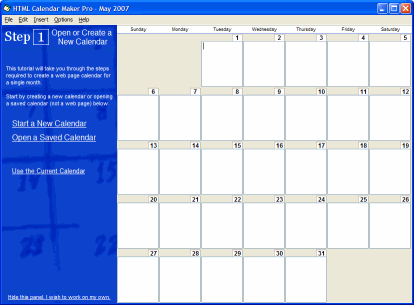
HTML Calendar Maker Pro consists of a main window with 28 to 31 text boxes in the format of a traditional monthly calendar. Events (entered by the user) from these boxes will be placed into corresponding boxes when a web page calendar is created.
At the top of this window, a menu containing familiar Windows features likeFile andEdit actions can be found. A new menu item, however, is theInsert menu. Additional menus to the right let you change the calendar to a different month and year easily.
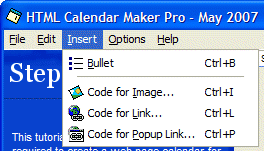
Within the Insert Menu, bullets (separators), images, and links can be inserted into any event box. Images and links are shown in web page code within the events in which they were inserted.
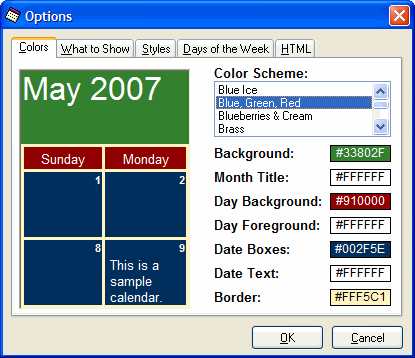
Color Schemes
HTML Calendar Maker Pro contains fifteen standard color schemes, or combinations of colors. Each color scheme is a different theme that instantly changes all seven parts of the calendar. This allows different “flavors” of calendars to be created to match the styles of different web sites and seasons throughout the year.
| Included Color Schemes | ||
| Beach | Evergreen | Sea Green |
| Black & White | Gray | Simple |
| Blue | Parchment | Slate |
| Default | Purple | Wheat |
| Desert | Rose | White & Black |
70 additional color schemes are available. Read about the Color Scheme Add-On Pack here.
Languages
HTML Calendar Maker Pro knows the full and abbreviated names of the days and months in English, French, German, Italian, Portuguese, and Spanish. The language the program uses when generating a web page calendar can be changed in the Options menu:
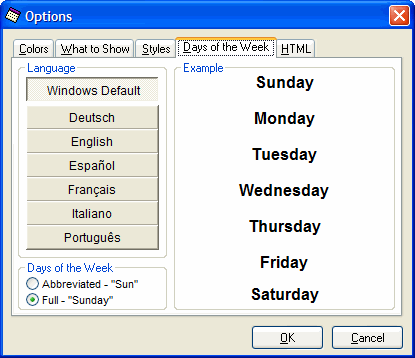
The [Windows Default] button, as shown above, will decide which language to use according to your computer’s preferred language settings (“Regional Settings” in the Windows Control Panel). Even if your version of windows is in a language that isn’t listed, the program can use it anyway. It simply asks Windows for the names of days and months in your local language.
| Full Days and Months | |||||
|---|---|---|---|---|---|
| English | French | German | Italian | Portuguese | Spanish |
| Sunday | dimanche | Sonntag | domencia | domingo | domingo |
| Monday | lundi | Montag | lunedi | segunda-feira | lunes |
| Tuesday | mardi | Dienstag | martedi | tera-feira | martes |
| Wednesday | mercredi | Mittwoch | mercoledi | quarta-feira | mircoles |
| Thursday | jeudi | Donnerstag | giovedi | quinta-feira | jueves |
| Friday | vendredi | Freitag | venerdi | sexta-feira | viernes |
| Saturday | samedi | Samstag | sabato | sbado | sbado |
| Abbreviated Days and Months | |||||
|---|---|---|---|---|---|
| English | French | German | Italian | Portuguese | Spanish |
| Sun. | dim. | So. | dom. | dom. | dom. |
| Mon. | lun. | Mo. | lun. | seg. | lun. |
| Tues. | mar. | Di. | mar. | ter. | mar. |
| Wed. | mer. | Mi. | mer. | qua. | mi. |
| Thurs. | jeu. | Do. | gio. | qui. | jue. |
| Fri. | ven. | Fr. | ven. | sex. | vie. |
| Sat. | sam. | Sa. | sab. | sb. | sb. |
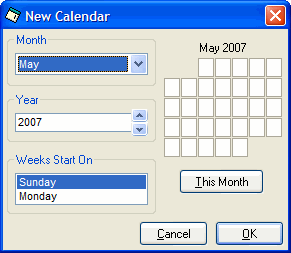
For additional localization, when you create a new calendar (by clicking on the File menu and choosing “New…”), you can even change the starting day of the week.
More Information |
How to Print
The program itself does not have the ability to print. Internet browsers, like Microsoft Internet Explorer and Netscape Navigator can print web page calendars created by HTML Calendar Maker Pro with excellent results. To print a calendar:
- Run HTML Calendar Maker Pro
- Open or create a new calendar
- Save it as a web page calendar
- Run Internet Explorer or Netscape Navigator
- Choose “Print…” from the File menu
Using HTML Within the Program
When a web page is generated, the program takes the text within each day and inserts it within code used to make a calendar. That text can also include HTML code, which HTML Calendar Maker Pro will allow to be placed in the web page calendar. When links or images are inserted, the program simply turns them into HTML code and displays the code alongside the text within the calendar.
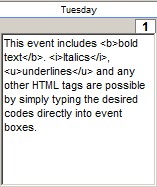
|
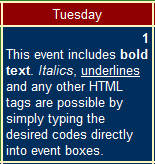
|
To make text bold, for example, the “tag” <b> is placed immediately before the words you wish to make bold. To turn it off, type </b>. Both tags are required. To use italics, use the <i> and </i> tags and to underline, use <u> and </u>. For more information on HTML and HTML tags, see our Help With HTML page.
Online:
Books for under $20 at Amazon. com:
- HTML 4 for the World Wide Web
- Creating Web Pages for Dummies
- Complete Idiot’s Guide to Creating an Html 4 Web Page
Many Settings are Saved With the Calendar
When a calendar file is saved, the information retained include the events within the current visible month as well as headers and footers. Saving a calendar file does not save colors or alignments. These settings, contained within the Options window, are stored in the Windows Registry, a centralized location for storing the attributes of most programs, when the program is closed. These settings will return when HTML Calendar Maker Pro is run again.
Anatomy of a .CAL File
.CAL files, the files HTML Calendar Maker Pro uses to save and recall calendars, are simply text files that are set up a special way so the program can understand them. They can be opened, viewed, and modified in a text editor like Notepad, which usually comes pre-installed with Windows.
To make a .CAL file yourself, follow this format, being sure to include the first line ("Subject","Start Date") in every file and keeping only one event and date on each line:
"Subject","Start Date" "New Year's Day","01/01/2007" "Product development meeting","03/03/2007" "Vacation","04/10/2007" "Vacation","04/11/2007"
When the .CAL file is opened from inside the program, it will ask which month you wish to open if the file includes events for more than one month. When a month is opened, the events are placed into the corresponding monthly calendar and a web page calendar can then be created by clicking the “Save As Web Page Calendar…” button.
Advanced .CAL File Settings
To insert linefeeds (typically made by hitting the Enter key), use[linefeed]. To insert a quotation mark, type[quote].These two codes are required in order to keep the .CAL file readable by HTML Calendar Maker Pro. All of the possible codes are reiterated below:
| Advanced .CAL Options | |||||
|---|---|---|---|---|---|
| Code | Feature | ||||
[linefeed] |
Required to insert a new line in a calendar. If omitted and the Enter key is used instead, the .CAL file will not open. | ||||
[quote] |
Required to insert quotes. If omitted and quotes (“) are used instead, the .CAL file will not open. | ||||
[begin title]Title Goes Here[end title] |
Set the title of your calendar, which appears in the title bar at the top of a browser. Although this is optional, it must appear after the events and not before. | ||||
[begin header] |
Optionally, you can include HTML code that will appear at the top of your web page calendar. You can enter as much HTML code and as many lines as you need (without having to use the [linefeed] code), provided that it appears after all of the events and not before. | ||||
[begin footer] |
With the same features and requirements as a header, only it appears at the bottom of the web page calendar. | ||||
Here is an example using most of the advanced features:
"Subject","Start Date"
"All HTML tags are possible in each event.","05/01/2007"
"Inserting a new line[linefeed]is easy.","05/07/2007"
[begin title]Calendar by HTML Calendar Maker Pro[end title]
[begin header]The header goes here and can take up
more than one line without using the linefeed code.[end header]
[begin footer]Footers can also be added to your .CAL files.[end footer]
More Than One Calendar on a Page
HTML Calendar Maker Pro creates one calendar on a page, but it has been created to easily allow calendars to be added. When looking at the code of a generated calendar, you can see where the calendar part of the web page starts and stops by looking at the tags<!– Start Calendar 1–> near the top and<!– End Calendar 1–> near the bottom of the code listing. By copying the contents between these tags, generating the next calendar, and pasting the code above<!– Start Calendar 2–>, two months can be shown on one page. To show three or more calendars on a page:
- Type in events for the first month
- Generate the first calendar as a web page
- Select and copy the code between the tags<!– Start Calendar 1–> and<!– End Calendar 1–>
- Close the code window without saving
- Move to the second month and type in its events
- Generate the second calendar as a web page
- Paste the copied code above<!– Start Calendar 2–>
- Select and copy the code for both the first and second calendars
- Close the code window without saving
- Move to the third month and type in its events
- Generate the third calendar as a web page
- Paste the copied code above<!– Start Calendar 3–>
- To add more calendars to the page, repeat steps 9 through 12
- Save the web page code by clicking“Save As…”
Purchasing |
How Registration Codes Work
A registration code is a combination of letters, numbers, and possibly symbols that can tell a program to turn off all restrictions and allow a person access to its full capabilities. In the case of HTML Calendar Maker Pro, a registration code tells it to allow an unlimited number of web page calendars to be generated, the user is no longer asked to register, and the footer can be modified to the user’s liking instead of displaying an advertisement for HTML Calendar Maker Pro.
Where to Order
To purchase registration codes, there are several methods of payment: credit card, check, money order, or purchase order. Please visit our Ordering Page.
License Agreement for HTML Calendar Maker Pro
Revision 1.0.2
June 25, 2003
IMPORTANT – PLEASE READ CAREFULLY:
This license agreement is an agreement between you (either an individual or a single entity) and Creative Computer Solutions for the software product, HTML Calendar Maker Pro. The software product is licensed, not sold. By installing, copying, distributing, or otherwise using this product, you agree to be bound by the terms of this license agreement. The installation and/or use of this software product (hereon called “program”) and any updates or other components of this program indicate your understanding and acceptance of the following terms and conditions. This license shall supersede any verbal or written, or prior verbal or written, statement or agreement pertaining to this program.
Creative Computer Solutions grants to you as an individual, a personal, nonexclusive license to make and use the program for the purposes of designing and developing a calendar for use in the form of a web page. If you are an individual, Creative Computer Solutions grants to you as an individual a personal, nonexclusive license to make and use copies of the program in accordance with the terms of this license agreement, provided that you are the only individual using the program. If you are an entity, Creative Computer Solutions grants to you a personal, nonexclusive license to make and use copies of the program in accordance with the terms of this license agreement, provided that you designate one individual in you organization who will be the only individual using the program.
This program and/or documentation included with it and/or documentation online at are provided on an “as is” basis, without any representation or warranty of any kind, including accuracy, reliability, or correctness. The entire risk of this program is assumed by the user and/or licensee. Creative Computer Solutions does not assume liability for the use, installation, and distribution of this program. In no event will Creative Computer Solutions be liable for additional direct or indirect damages including any lost profits, lost savings, loss of information, any other loss or other incidental or consequential damages arising from any defects out of the use of or inability to use this program, even if Creative Computer Solutions has been advised of the possibility of such damages.
You agree to hold Creative Computer Solutions harmless from and against any and all claims, losses, liability costs and expenses arising from your violation of this agreement. This obligation will survive any termination of this agreement.
You may not reverse engineer, decompile, or disassemble the program. You may not otherwise use, copy, modify, translate, or transfer the program, except as defined in this agreement, without permission expressed by Creative Computer Solutions in writing. You may redistribute the HTML code that the program generates for use in intranet and/or Internet sites. You are limited, however, to create a limited number of calendars using this program without purchasing a registration code, which grants full use of the program to one individual. You may not use this program or the code it creates for or with adult-oriented content, nor may it be used within an adult-oriented site, nor alongside mention of one. You may not use contents of nor output that, in part or in whole, this program creates to advertise, compare or contrast the aforementioned with a similar and/or competing program or its contents and/or output. You may not attempt to unlock or bypass any algorithm, authentication or otherwise, utilized by this program. You may not modify the internal structure or contents of this program. You may not redistribute, through any means, any registration code that you may obtain. You may not distribute, create, or use any means that render this program registered and/or unrestricted in its features.
If this program is registered (that is, after a registration code is purchased and entered into the program and that the program is not in a feature restricted state), you have the right to use the program only by a single person, on a single computer at a time. In group projects where multiple persons will use the product, you must purchase an individual license for each member of the group (the licenses as a whole is called a “site license“). If more than twenty registration codes are to be purchased, Creative Computer Solutions has the reserved right to decide whether to give the group permission to use more than one code per person, although the group purchases one for each individual, thereby distributing fewer codes, in order to save the complexity and/or difficulty of handling as many codes. Use over a local area network (within the same locale) is permitted provided that the only a single person, on a single computer at a time, uses the program. Use over a wide area network (outside the same locale), including but not limited to the Internet, is strictly prohibited under any and all circumstances. Without advertising, Creative Computer Solutions has all rights to terminate the services included in the program including, but not limited to, technical support, upgrades, sales, and other activities related to the program. If the program is in its shareware (restricted feature) version, you may distribute no more than ten copies of the program, provided that all files are included and remain unmodified and that no extra files have been added to the package. You may not ask money for the distribution. You must ask for and receive written permission, which may or may not include a fee, from Creative Computer Solutions to distribute ten or more copies of the program. Only Creative Computer Solutions reserves the right to sell its program.
If you do not understand or accept these terms, or your local regulations prohibit license agreements or limited disclaimers, you must cease and desist using any and all programs from Creative Computer Solutions immediately. When you accept and approve this license, it is considered that you have read it and you will respect it.